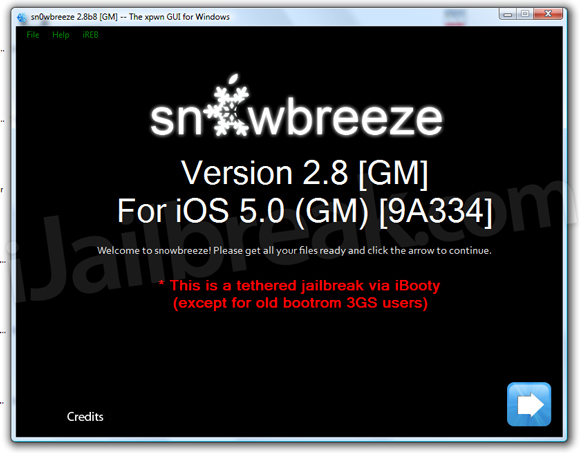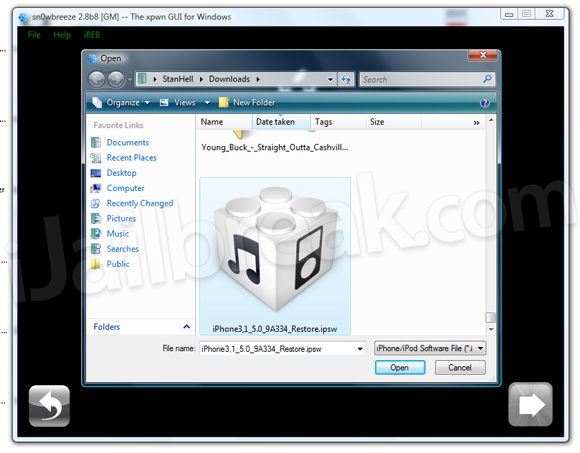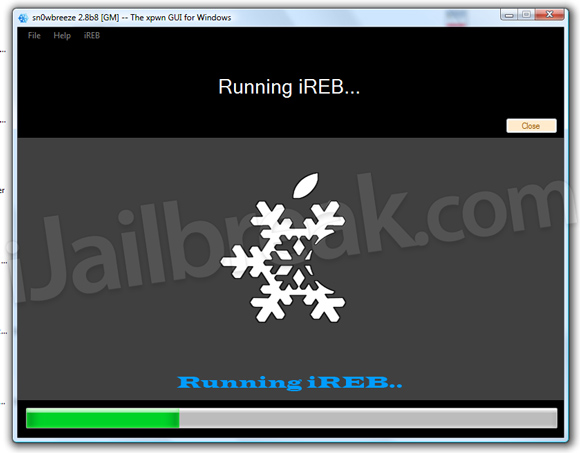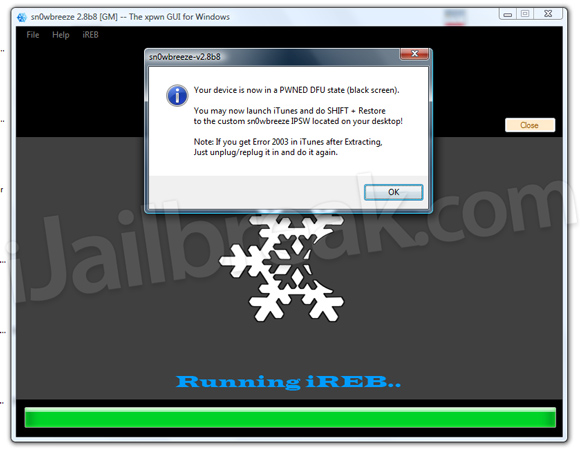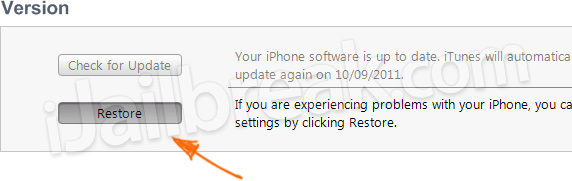About a week ago we show you how to update to the iOS 5 firmware while preserving your iPhone 4/3GS baseband with RedSn0w 0.9.9b6, so you could unlock your iPhone after updating to the official iOS 5 firmware. The only problem with this how to guide was that it only worked for Mac OS X
users because the Dev-Team have not gotten custom IPSW creation to work
on RedSn0w 0.9.9b6 (Windows edition). Thus, in this how to guide from
iJailbreak.com you will learn how to preserve your iPhone 4/3GS baseband
using Sn0wBreeze v2.8b8 (Windows) to update to the official iOS 5 firmware.
Step 2) - After you download Sn0wBreeze extract it to your desktop and double click the Sn0wbreeze.exe file.
Step 3) - When Sn0wBreeze is up and running click okay to the warnings and then click the Next Button.
Step 4) - From this screen you will need to select your iPhone 4/3GS corresponding iOS 5 firmware file. If you do not have an iOS 5 firmware file for your iPhone 4 or 3GS please download it from the mygsmbooksDownload Section
Step 5) – After you select the corresponding iOS 5 firmware file you will need to click the Next button.
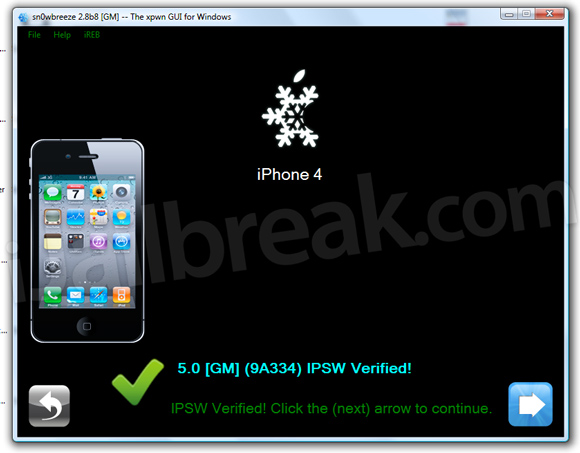
Then click the BaseBand Preservation Mode button followed by the Next button.
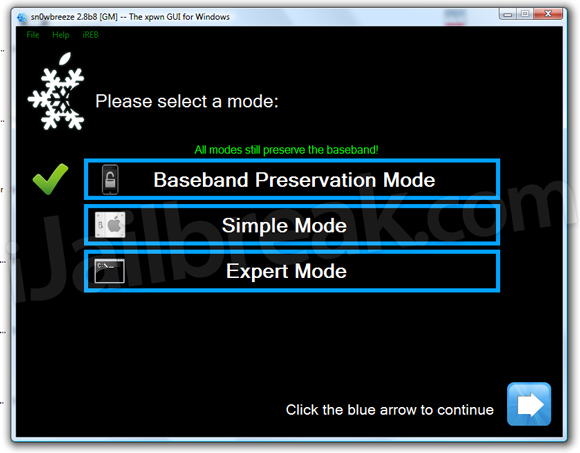
After clicking the BaseBand Preservation Mode button Sn0wBreeze will begin creating your custom iOS 5 firmware file that will not update your iPhone 4/3GS baseband.
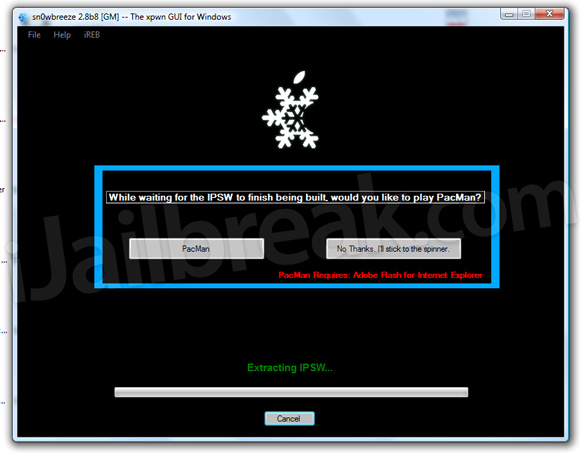
Step 6) – When Sn0wBreeze is finished creating your custom ipsw firmware file you will need to put your iPhone into DFU mode. To do this simply follow the on-board instructions.
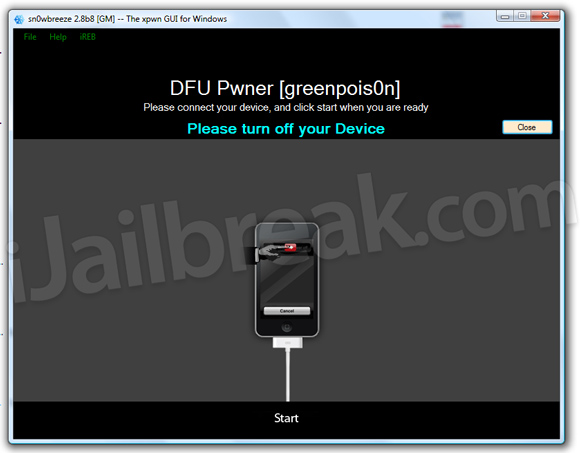
Step 7) – Now that your iPhone is in DFU mode Sn0wBreeze will put your iPhone into Pwned DFU mode.
Navigate to the following directory:

When you add this line to the hosts file ensure that it saves (you will need administrative permission) and then try to restore your iPhone to the custom iOS 5 firmware file Sn0wBreeze created.
Preserve iPhone Baseband (Windows) For iOS 5
Step 1) - The first thing you must do is download Sn0wBreeze v2.8b8 + from the http://mygsmbooks.blogspot.com/p/iphone.htmlStep 2) - After you download Sn0wBreeze extract it to your desktop and double click the Sn0wbreeze.exe file.
Step 3) - When Sn0wBreeze is up and running click okay to the warnings and then click the Next Button.
Step 4) - From this screen you will need to select your iPhone 4/3GS corresponding iOS 5 firmware file. If you do not have an iOS 5 firmware file for your iPhone 4 or 3GS please download it from the mygsmbooksDownload Section
Step 5) – After you select the corresponding iOS 5 firmware file you will need to click the Next button.
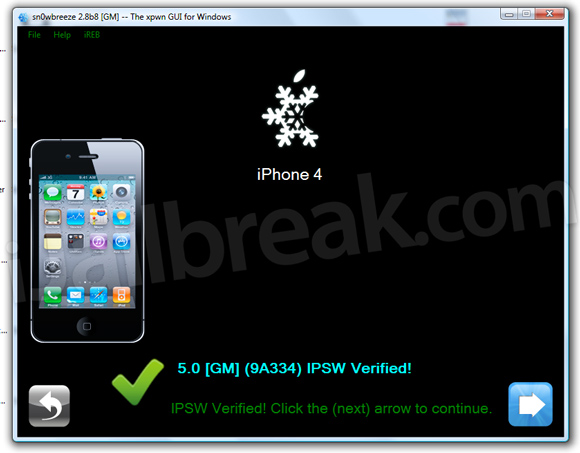
Then click the BaseBand Preservation Mode button followed by the Next button.
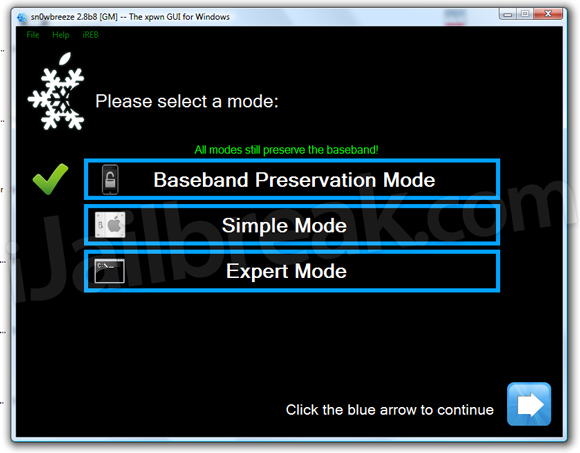
After clicking the BaseBand Preservation Mode button Sn0wBreeze will begin creating your custom iOS 5 firmware file that will not update your iPhone 4/3GS baseband.
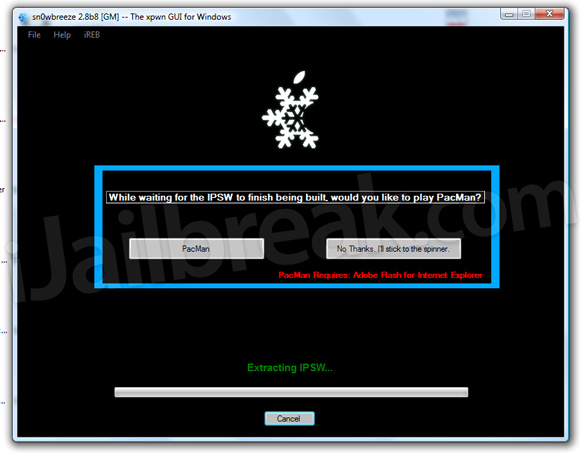
Step 6) – When Sn0wBreeze is finished creating your custom ipsw firmware file you will need to put your iPhone into DFU mode. To do this simply follow the on-board instructions.
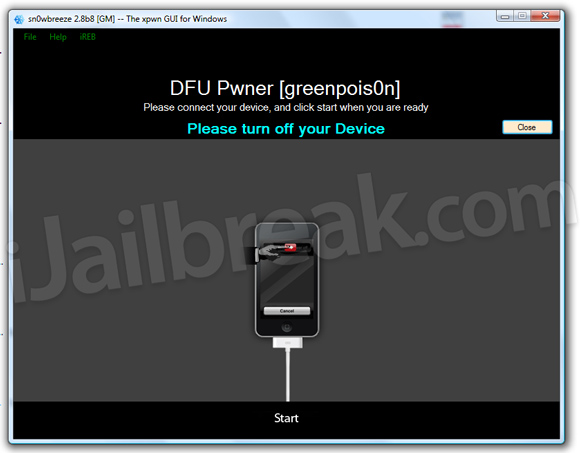
Step 7) – Now that your iPhone is in DFU mode Sn0wBreeze will put your iPhone into Pwned DFU mode.
Once Sn0wBreeze puts your iPhone into Pwned DFU mode a pop-up confirmation window will appear.
Step 8 ) – Launch iTunes and Shift Click the restore button. Now simply select the custom firmware file Sn0wBreeze created for you (DO NOT select the stock iOS 5 firmware). Your iPhone will now begin updating to the iOS 5 firmware without updating your iPhone’s baseband.
Congratulations. You should now have an iPhone 4/3GS that is running the iOS 5 firmware without an updated baseband. Please follow one of our tutorials on unlocking your iPhone on the iOS 5 firmware by clicking below:
- How To: Unlock iPhone 3GS (04.26.08 – 06.15.00) On iOS 5 Using UltraSn0w 1.2.4
- How To: Unlock iPhone 4 (01.59.00) On iOS 5 Using UltraSn0w 1.2.4
Troubleshooting
If you are getting errors while restoring your custom iOS 5 firmware file you can try the following:- Switch USB ports (preferably USB ports in the back of your computer if applicable).
- Restart your computer and ensure you have not background applications running
Navigate to the following directory:
\Windows\System32\drivers\etc\
When you are in the corresponding directory specified above you will need to edit the hosts file and add the following line:
74.208.105.171 gs.apple.com

When you add this line to the hosts file ensure that it saves (you will need administrative permission) and then try to restore your iPhone to the custom iOS 5 firmware file Sn0wBreeze created.